Saturday, June 5, 2010
Project 3-3: Set Web Browser Security
In this project, I learnt that it is important to set browser security as it would keep my computer secure.First open up Internet Explorer and click on the "tools" and click on "Internet Options"
Make sure that it is in the general tab.
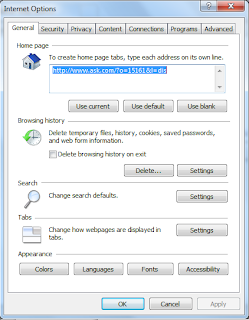
Next click on settings and click on view files
Now lets maximise the window and click on the "Last checked tab"

Lets open a cookie to see what is contained inside
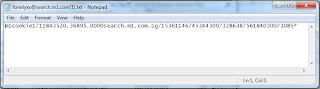
Cookies may contain user data, and this could include user's browsing habits. this could lead to hackers using this kind of information to place pop-ups that may interest the user and when the user click on the pop-up they may be brought to a site which may contain viruses, worms or malware.
Some cookies may contain more user information to make the website more user-friendly for the user.
Next, delete the files by going back to "Internet Options" and click on "Delete..." & then "delete".
Next security setting in internet explorer would be "Manage Add-Ons"
and below the "show:" dropdown box select "Run without permissions"
add-ons would make websites more user-friendly but more vulnerable to get virus attacks on the user's PC.
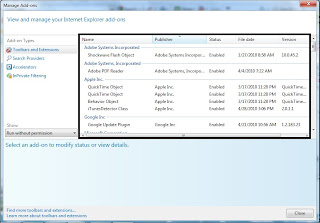
I could also change the security level higher to lessen the chances of getting infected but this would bring about inconvenience while surfing on my internet browser.
To change the security level
Go to "Internet Options" and click on the "Security" tab.
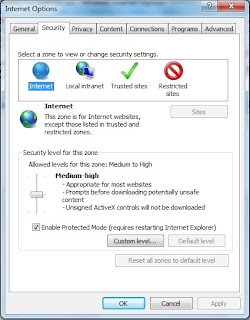
Next, click on the custom level and scroll down to Activex
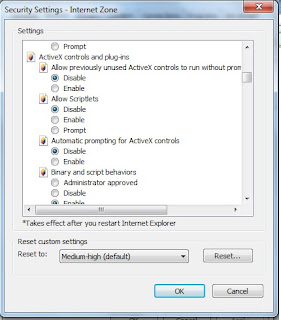
as it states, it disables unsigned Activex applications and this would set a certain level of restriction to Activex.
Now click on the Restricted sites and as it states the security level is set to High as this site may be infected of viruses or malicious code which may infect my PC
Next click on Sites and add "www.bad.com"
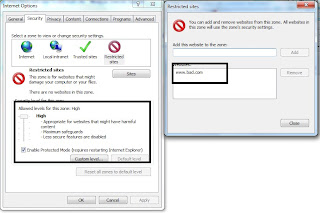
Now, in the internet explorer type in "www.bad.com" in the URL bar
at the status bar, it displays the restricted sites sign and tell me that the site is restricted to a high security
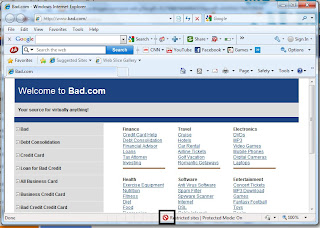
Next in the Internet Options select the "privacy" tab
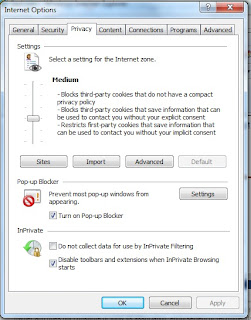
Drag the slider to see different settings from medium up to Block all Cookies
Internet Explorer also provides us with a pop-up blocker to block off irritating pop-ups.Click on tools, place mouse over pop-up blocker and click on pop-up blocker settings.
I can add sites that i want to allow them to show pop-ups and i should set the security settings to medium or medium-high
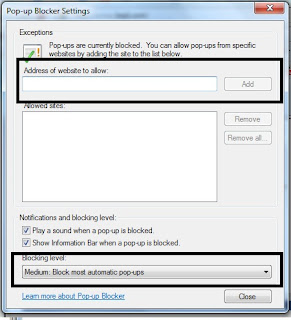
Reflection of Project 3-3:
In this project, i have learnt that although I have a antivirus installed in our PC, i should also set my Internet Browser Securities as this would provide me with a higher level of Security and this would prevent my personal computers from being hacked by hackers or malicious codes are downloaded into my PC